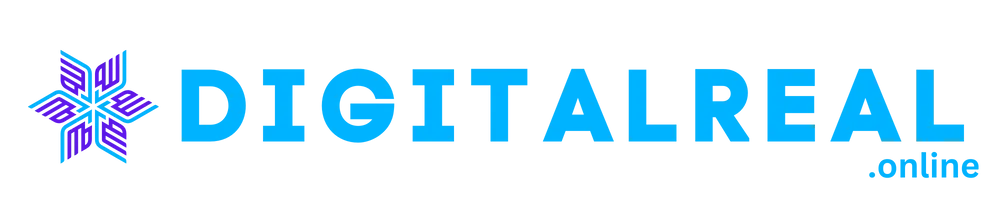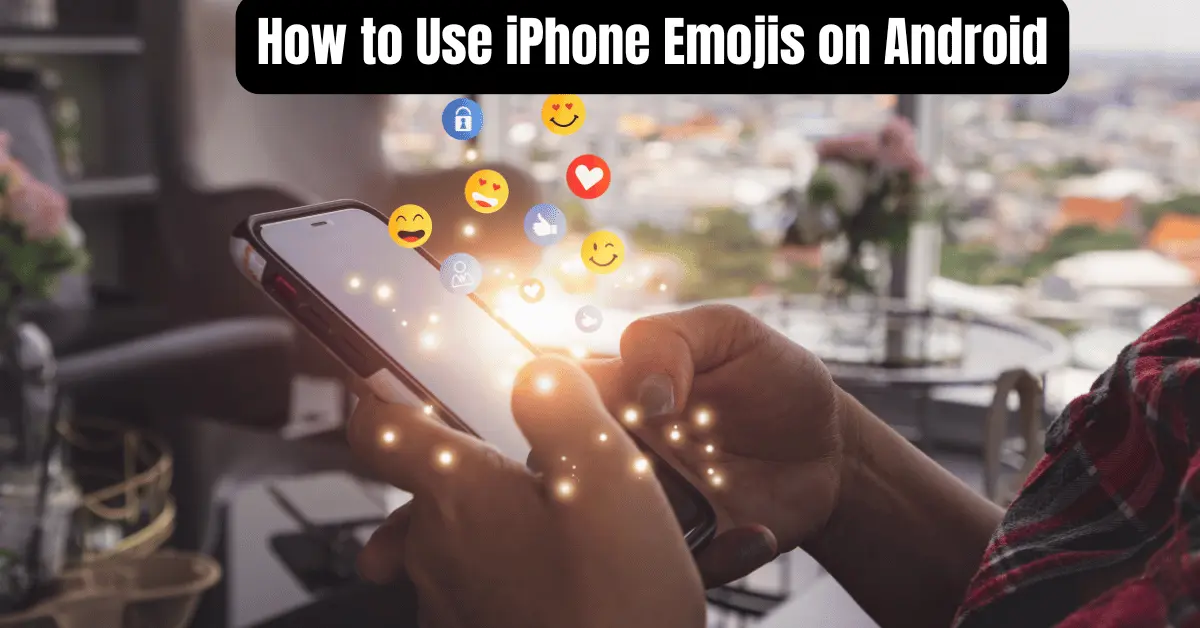Use iPhone Emojis on Android: Emojis are a fun and expressive way to communicate, but if you’ve ever switched from an iPhone to an Android device, you might have noticed that the emoji styles are different. iPhone emojis have a distinct look that many people find appealing. So, how can you bring that iPhone emoji style to your Android phone? In this article, we’ll explore various methods to use iPhone emojis on Android, including apps, custom keyboards, and copy-pasting techniques.
Use iPhone Emojis on Android
Why iPhone Emojis Are Popular
iPhone emojis are known for their vibrant and detailed designs. They often have a more polished and visually appealing look compared to other platforms. Whether it’s the cute smiley faces or the detailed food icons, many people prefer the iPhone emoji style for its unique and friendly appearance.
Understanding Emoji Compatibility
How Emojis Work Across Different Platforms
Emojis are a universal language, but their appearance can vary depending on the platform. Each operating system, like iOS and Android, has its own set of emoji designs. This means that the same emoji can look different on an iPhone compared to an Android device.
The Difference Between iPhone and Android Emojis
The primary difference lies in the design. iPhone emojis often have a more refined look with softer edges and more intricate details, while Android emojis can be more straightforward and utilitarian. This difference can sometimes lead to confusion or mismatched visual elements when communicating across platforms.
Methods to Use iPhone Emojis on Android
Using Emoji Apps
Popular Emoji Apps for Android
Several apps are designed to help you get iPhone-style emojis on your Android phone. Here are some top picks:
- Emoji Kitchen: Allows you to combine different emojis into one, mimicking iPhone-style emoji combinations.
- iOS Emojis: This app provides a collection of iPhone emojis that you can use on your Android device.
How to Install and Use These Apps
To get started, download the emoji app from the Google Play Store. Once installed, open the app and follow the instructions to integrate iPhone emojis into your device’s keyboard or emoji library. These apps often require some permissions, so be sure to grant them for full functionality.
Using Custom Keyboards
Top Keyboards with iPhone Emojis
Custom keyboards can give you access to iPhone-style emojis directly from your Android device. Some popular keyboards include:
- Gboard: While Gboard is not exclusively for iPhone emojis, it offers extensive customization options, including emoji suggestions and integrations.
- SwiftKey: This keyboard allows you to personalize your emoji experience and supports various emoji styles.
Setting Up a Custom Keyboard
Download your chosen keyboard app from the Google Play Store. After installation, go to your device’s settings, navigate to the “Language & Input” section, and select your new keyboard as the default. Customize the keyboard settings to access and use iPhone-style emojis.
Copy-Pasting iPhone Emojis
Finding and Copying iPhone Emojis
If you only need a few iPhone emojis, you can find them online and copy them to your clipboard. Websites like Emojipedia offer a full list of emojis that you can copy directly from your browser.
Pasting Emojis on Android
Once you’ve copied an emoji, open the app where you want to use it, and simply paste it into your text field. While this method doesn’t integrate iPhone emojis into your keyboard, it’s a quick way to use specific emojis.
Troubleshooting Common Issues
Emojis Not Displaying Correctly
If your emojis are not displaying correctly, it might be due to compatibility issues or software bugs. Make sure you have the latest updates for your apps and operating system. Additionally, check the app permissions to ensure it has the necessary access.
Fixes for Emoji Display Issues
Try restarting your device or reinstalling the emoji app or custom keyboard. Sometimes, a fresh installation can resolve display issues.
Compatibility Problems
Addressing Compatibility Issues
Not all apps or messaging platforms support every emoji style. If you encounter issues, check if there are updates available for the app you’re using. Some platforms may not render iPhone emojis properly, so consider using alternative methods or apps.
Tips for Using Emojis Effectively
Enhancing Communication with Emojis
Emojis can add personality and clarity to your messages. Use them to express emotions, reactions, or to complement your text. However, use them sparingly to avoid overloading your messages with too many symbols.
Emojis in Different Contexts
Consider the context in which you’re using emojis. They can be great for casual chats but might not be suitable for formal communications. Adjust your emoji use based on the audience and purpose of your message.
Keeping Up with Emoji Trends
Updating Your Emoji Library
Emojis are regularly updated with new designs and symbols. Keep your emoji library fresh by regularly checking for updates in your emoji apps or keyboard settings. This ensures you have access to the latest and most relevant emojis.
Conclusion
Bringing iPhone emojis to your Android device is possible with a few simple methods. Whether you use emoji apps, custom keyboards, or copy-paste techniques, you can enjoy the vibrant and expressive iPhone emoji style on your Android phone. Experiment with different methods to find what works best for you and enhance your messaging experience.
FAQs
Can I use iPhone emojis on any Android phone?
Yes, with the right apps or custom keyboards, you can use iPhone emojis on any Android device.
Are there any free apps to use iPhone emojis?
Yes, several free apps are available that provide iPhone-style emojis for Android devices.
How can I fix issues with emoji display on my Android?
Try updating your apps and system software, or reinstalling the emoji app or keyboard. Ensure the app has the necessary permissions.
Can I use iPhone emojis in all messaging apps on Android?
While many messaging apps support a wide range of emojis, some might not render iPhone emojis correctly. Check the app’s compatibility.
Will using custom keyboards affect my phone’s performance?
Custom keyboards may slightly impact performance, but reputable apps are generally optimized to minimize any issues.