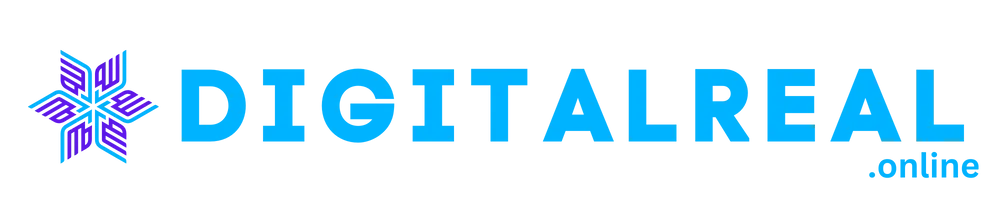Use iPhone 14 Pro Max Camera
The iPhone 14 Pro Max camera is not just another smartphone camera; it’s a sophisticated system packed with features designed to capture stunning images and videos. From its high-resolution sensors to its various shooting modes, it’s built to make professional-quality photography accessible to everyone. But what makes it stand out? Let’s explore.
Getting Started with Your Camera
Basic Camera Setup
Turning On the Camera
Using the iPhone 14 Pro Max camera is as easy as pie. Simply swipe left from the lock screen or tap the camera icon on the home screen to open it. Your camera is now ready to capture memories!
Exploring the Camera Interface
The camera interface is user-friendly and intuitive. At the bottom, you’ll find various shooting modes such as Photo, Video, Portrait, and more. At the top, you’ll see options for settings and toggles for features like flash and live photo. Take a moment to familiarize yourself with these controls.
Camera Modes Overview
Photo Mode
The default mode for capturing images. It’s perfect for everyday shots and offers a range of features to enhance your photos. Tap the shutter button to take a picture, and you’ll see it appear instantly in your Photos app.
Video Mode
Switch to Video mode to start recording moving images. You can also adjust settings like resolution and frame rate by tapping the options at the top of the screen. This mode is great for capturing moments in motion.
Portrait Mode
This mode is designed to give your photos a professional touch by creating a depth-of-field effect, blurring the background while keeping the subject in sharp focus. Ideal for portraits or close-up shots.
Night Mode
Night mode kicks in automatically in low-light conditions to help you capture clear and bright images even when the lights are low. It uses multiple exposures and advanced algorithms to reduce noise and enhance detail.
ProRAW and ProRes
For advanced users, ProRAW and ProRes formats offer more flexibility in editing and post-production. ProRAW captures more detail and dynamic range, while ProRes provides high-quality video recording.
Mastering iPhone 14 Pro Max Camera Features
Using the New Camera Lenses
Ultra-Wide Lens
The ultra-wide lens allows you to capture more of the scene in a single shot, perfect for landscapes or group photos. It offers a wider field of view, so you don’t have to step back to fit everything into the frame.
Telephoto Lens
The telephoto lens lets you zoom in without losing image quality. This is great for capturing distant subjects or creating a tighter composition in your photos.
Adjusting Camera Settings
Changing Resolution and Frame Rate
To change the resolution and frame rate for video recording, go to Settings > Camera > Record Video. Here, you can select options like 4K at 60 fps or 1080p at 240 fps depending on your needs.
Using the Focus and Exposure Controls
Tap on the screen where you want to focus, and you’ll see an exposure slider appear. Adjust this slider to get the right brightness for your shot. Lock focus and exposure by holding down on the screen until you see “AE/AF Lock.”
Tips for Taking Great Photos and Videos
Lighting Tips
Good lighting is key to great photos. Natural light works best, so try to shoot outdoors or near a window. If you’re indoors, use soft, diffused light sources to avoid harsh shadows.
Composition Techniques
Rule of Thirds
Imagine your screen divided into a 3×3 grid. Position your subject along these lines or at their intersections to create a more balanced and engaging composition.
Leading Lines
Use natural or man-made lines in your environment to lead the viewer’s eye towards the main subject of your photo. This can add depth and interest to your shots.
Using Filters and Effects
Explore the built-in filters and effects in the Photos app to enhance your images after shooting. You can adjust things like brightness, contrast, and color balance to achieve your desired look.
Troubleshooting Common Issues
Camera App Not Opening
If the camera app isn’t opening, try restarting your iPhone. If that doesn’t work, check for any available software updates and install them. Sometimes, a software glitch can prevent the app from functioning properly.
Blurry Photos or Videos
Blurry shots can often be attributed to a dirty lens. Gently clean the lens with a soft cloth. Also, ensure you’re holding your phone steady or use a tripod for stability, especially in low-light conditions.
Conclusion
The iPhone 14 Pro Max camera is a powerful tool that, with a little practice, can help you capture stunning photos and videos. By understanding its features and settings, you can make the most of every shot. Remember to explore all the modes and settings, and don’t be afraid to experiment with different techniques.
FAQs
Can I use the iPhone 14 Pro Max camera underwater?
No, the iPhone 14 Pro Max is water-resistant but not waterproof. Avoid submerging it in water to prevent damage.
How do I enable the grid feature for photography?
Go to Settings > Camera and toggle on the Grid option. This will display a grid on your screen to help with composition.
What are the benefits of using ProRAW and ProRes?
ProRAW provides more detail and editing flexibility in photos, while ProRes offers high-quality video recording for professional use.
Can I customize the camera settings for different shooting scenarios?
Yes, you can adjust various settings like resolution, frame rate, and exposure to suit different shooting conditions and preferences.
How can I back up my photos and videos?
Use iCloud or another cloud storage service to back up your photos and videos automatically. You can also manually transfer them to your computer or an external drive.