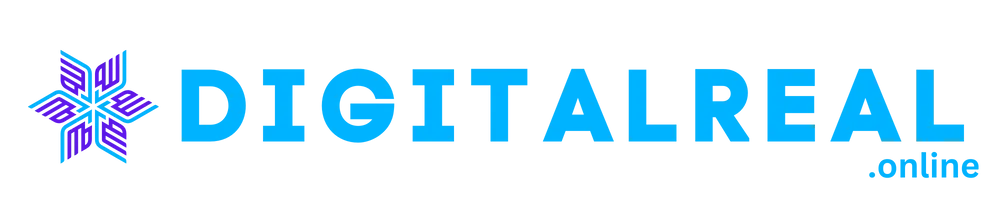iPhone Emojis on Android for Free: Ever admired the cute and quirky iPhone emojis and wished you could use them on your Android phone? You’re not alone! Many Android users are curious about how to get those distinctive iPhone emojis without breaking the bank. Luckily, there are several methods you can use to get iPhone emojis on your Android device for free. In this guide, we’ll explore various techniques to make those adorable iPhone emojis a part of your messaging experience.
iPhone Emojis on Android for Free
Why iPhone Emojis?
iPhone emojis have a unique style that many people find appealing. They often appear more vibrant and detailed compared to standard emojis. Whether it’s the cheerful faces, fun symbols, or the variety of skin tones, iPhone emojis have a charm that has led many Android users to seek them out. But how can you get them on your Android phone without spending any money?
Methods to Get iPhone Emojis on Android
Using Emoji Keyboard Apps
One of the easiest ways to get iPhone emojis on your Android phone is by using emoji keyboard apps. These apps often come with a range of emojis, including those found on iPhones.
Popular Emoji Keyboard Apps
Some popular emoji keyboard apps that include iPhone-style emojis are:
- Gboard: Google’s own keyboard app, which offers a wide range of emojis and is highly customizable.
- SwiftKey Keyboard: Known for its predictive text capabilities and diverse emoji options.
- Facemoji Keyboard: Features a large collection of emojis and customization options.
How to Install and Use
- Download the App: Go to the Google Play Store, search for the keyboard app of your choice, and download it.
- Set Up the Keyboard: Open the app and follow the on-screen instructions to set it as your default keyboard.
- Access Emojis: Once set up, open any messaging app, and you should find the iPhone-style emojis available on the new keyboard.
Installing iPhone Emoji Fonts
Another method to get iPhone emojis is by installing custom emoji fonts. This method involves replacing the default emoji fonts on your Android device with ones that mimic the iPhone’s style.
Downloading Emoji Fonts
- Find a Reliable Source: Search for iPhone emoji font files online. Make sure to download from trusted websites to avoid malware.
- Download the Font File: Save the font file to your device.
Installing and Activating Fonts
- Install a Font Manager App: Download a font manager app from the Google Play Store, such as iFont or Emoji Font Installer.
- Open the App and Install the Font: Follow the app’s instructions to install the downloaded emoji font.
- Apply the Font: Once installed, you may need to apply the font settings through the app to replace the default emoji fonts.
Using Custom Emoji Apps
Custom emoji apps offer another way to use iPhone-style emojis on your Android phone. These apps provide a wide range of emoji options, including those similar to iPhone emojis.
Finding Custom Emoji Apps
- Search the Google Play Store: Look for apps that offer custom emojis or emoji collections.
- Check Reviews and Ratings: Read user reviews and check ratings to ensure the app is reliable and meets your needs.
How to Use Custom Emoji Apps
- Install the App: Download and install the custom emoji app from the Google Play Store.
- Browse Emoji Collections: Open the app and browse through the available emoji collections.
- Copy and Paste Emojis: Many of these apps allow you to copy and paste emojis directly into your messages.
Setting Up iPhone Emojis Manually
For those who prefer a more hands-on approach, you can manually add iPhone emojis to your Android keyboard.
Accessing Hidden Emoji Options
- Install a Custom Keyboard App: Choose a keyboard app that supports custom emojis, such as Gboard or SwiftKey.
- Access Emoji Settings: Open the keyboard settings and navigate to emoji options.
Adding Emojis to Your Keyboard
- Add Custom Emojis: Use the app’s features to add and manage custom emojis, including iPhone-style emojis.
- Start Using: Once added, you can start using these emojis in your messages.
Troubleshooting Common Issues
Emojis Not Appearing
If your iPhone emojis are not appearing as expected:
- Restart Your Device: Sometimes a simple restart can fix display issues.
- Check App Settings: Ensure that the app or font manager is correctly configured.
Compatibility Problems
- Update Your Apps: Make sure that both your emoji keyboard and messaging apps are up-to-date.
- Verify Compatibility: Some emojis may not appear correctly if the app or font is not fully compatible with your device’s software.
Conclusion
Getting iPhone emojis on your Android phone is entirely possible with a few clever tricks and tools. Whether you choose to use emoji keyboard apps, install custom fonts, or explore custom emoji apps, you can enjoy the fun and expressive emojis that make messaging more enjoyable. Experiment with these methods to find the one that works best for you and start adding some iPhone flair to your texts!
FAQs
Can I get iPhone emojis on all Android devices?
Most methods for getting iPhone emojis should work on most Android devices, but compatibility can vary. Make sure your device and apps are updated for the best results.
Are there any apps that are better than others for iPhone emojis?
Apps like Gboard and SwiftKey are popular choices for accessing a wide range of emojis, including iPhone-style ones. They are well-reviewed and often updated.
Will using iPhone emojis affect my phone’s performance?
No, using iPhone emojis through these methods should not affect your phone’s performance. However, be cautious when downloading third-party apps or fonts and always use trusted sources.
Do I need to root my Android phone to get iPhone emojis?
No, rooting your phone is not necessary. The methods described here allow you to get iPhone emojis without rooting your device.
How often do emoji keyboard apps get updated?
Emoji keyboard apps are typically updated regularly to include new emojis and features. Check the app store for updates to ensure you have the latest version.