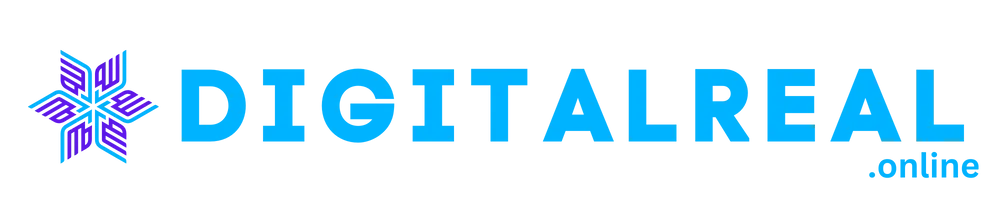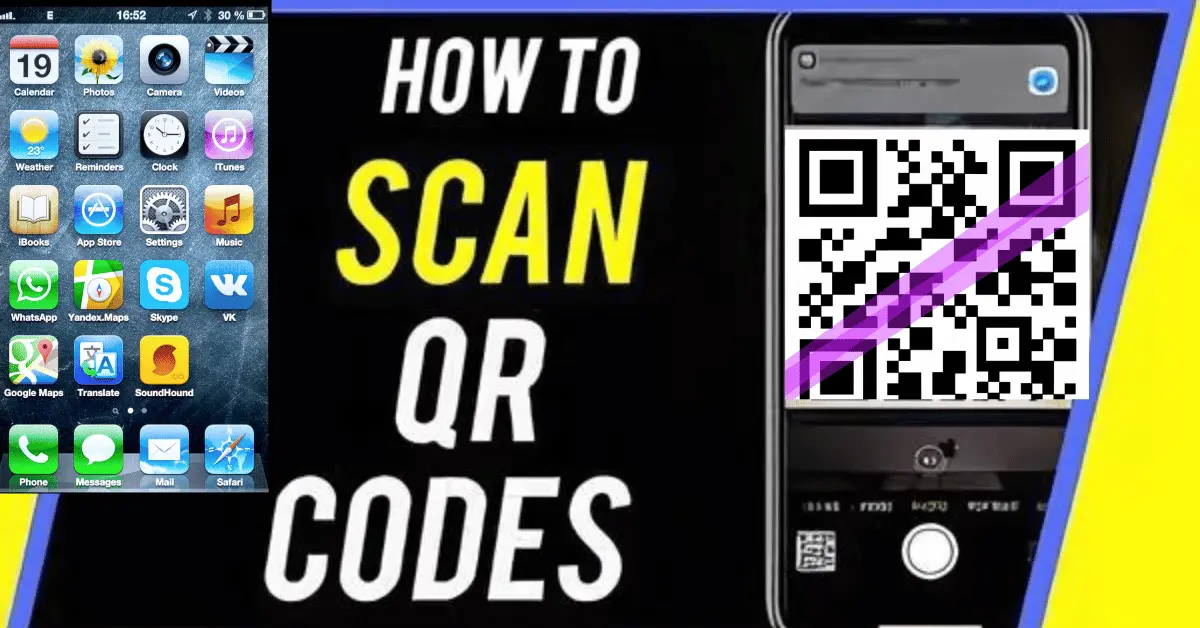Use the Camera App on iPhone to Scan QR Codes : Are you trying to scan a QR code but not sure how to use your iPhone’s camera app for it? Don’t worry! Scanning QR codes with your iPhone is straightforward and incredibly handy. Let’s walk through how to use your iPhone’s camera app to scan QR codes efficiently.
Use the Camera App on iPhone to Scan QR Codes
What is a QR Code?
A QR code, short for Quick Response code, is a type of matrix barcode that can store various kinds of data, such as URLs, text, or contact information. You see them everywhere these days, from product packaging to business cards, and they’re used to quickly access information just by scanning with a camera.
Why Use Your iPhone to Scan QR Codes?
Benefits of Scanning QR Codes
Convenience and Speed
Scanning a QR code with your iPhone is quick and easy. Just point your camera at the code, and it automatically decodes the information. No need for additional apps or complicated steps!
Versatility in Uses
QR codes can link to websites, display text, or save contact details, among other things. By scanning them with your iPhone, you gain instant access to a variety of information and services.
Preparing Your iPhone for Scanning
Ensuring Your iPhone is Up-to-Date
To make sure your iPhone scans QR codes effectively, it’s crucial that your iPhone’s software is up-to-date.
Checking for iOS Updates
Go to Settings > General > Software Update to check if there’s a new iOS version available. Keeping your software updated ensures you have the latest features and fixes.
Accessing the Camera App
Finding the Camera App on Your iPhone
The Camera app is usually on your Home screen or in the Utilities folder. If you can’t find it, swipe down on your Home screen and type “Camera” in the search bar.
How to Scan a QR Code Using the Camera App
Opening the Camera App
Tap the Camera app icon to open it. Ensure you’re in the photo mode, not video mode.
Positioning Your iPhone
Hold your iPhone steady and point it directly at the QR code. Make sure the entire code fits within the camera frame. Your iPhone’s camera will automatically focus and recognize the QR code.
Scanning the QR Code
What to Do After Scanning
Once the QR code is scanned, a notification will appear at the top of your screen. Tap the notification to access the content linked to the QR code, such as a website or contact information.
Troubleshooting Common Issues
QR Code Not Scanning
Ensuring Proper Lighting
Make sure the QR code is well-lit. Poor lighting can make it difficult for the camera to read the code.
Adjusting Focus and Distance
If the QR code isn’t scanning, try moving your iPhone closer or farther from the code. Ensure the code is in sharp focus.
Camera App Not Opening
Restarting Your iPhone
Sometimes, simply restarting your iPhone can resolve issues with apps not opening. Hold down the power button and slide to power off, then turn your iPhone back on.
Checking Camera Permissions
Go to Settings > Privacy > Camera and ensure that the Camera app has permission to use your camera.
Additional Tips for Using QR Codes
Recognizing Safe QR Codes
Only scan QR codes from trusted sources. Be wary of codes that you receive from unknown or suspicious sources.
Avoiding Scams and Phishing
Scammers sometimes use QR codes to direct you to phishing sites. Always double-check the URL or content before entering any personal information.
Conclusion
Using your iPhone’s camera app to scan QR codes is a simple and effective way to access information quickly. By following these steps and tips, you can ensure a smooth scanning experience and stay safe while exploring QR codes.
FAQs
Can I scan QR codes with any iPhone model?
Yes, most iPhone models that support iOS 11 or later can scan QR codes using the Camera app.
What should I do if my iPhone camera is blurry?
Clean the camera lens gently with a soft cloth and try focusing on the QR code again.
Are there any QR code apps I need to download?
No, you don’t need additional apps; the Camera app on your iPhone can scan QR codes.
How can I tell if a QR code is safe to scan?
Check if the source of the QR code is trustworthy and avoid scanning codes from unknown or suspicious sources.
Can I scan QR codes from my iPhone’s lock screen?
You can use the camera from the lock screen by swiping left, but you might need to unlock your phone to view certain content or notifications.